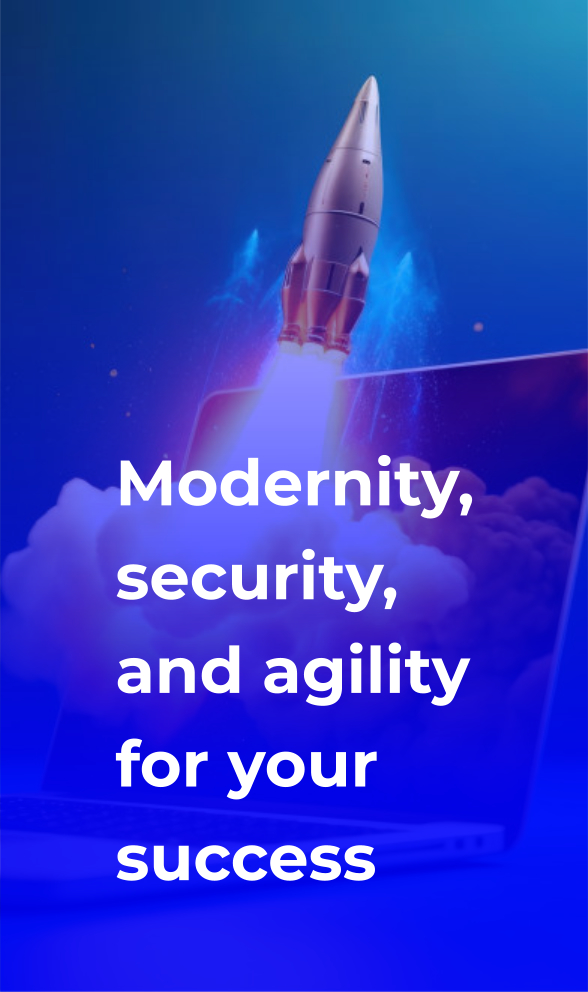Using UDP to connect to Windows Server via RDP (Remote Desktop Protocol) can be challenging, although the protocol is often used to optimize and speed up remote desktops. Here are some of the main difficulties that you may encounter when using the UDP protocol for RDP:
- Loss of data packets. UDP is a connectionless protocol and does not confirm data delivery. Data packets can be lost on the network, resulting in screen artifacts, lags, and poor-quality audio and video in the remote session. If data packets are lost, RDP may attempt to reconstruct the image, which can slow down the session.
- Decreased performance. The UDP protocol is often used for real-time media streaming, which can interfere with the performance of an RDP session. This is especially noticeable when using multimedia applications and RDP sessions simultaneously, which can lead to slower remote desktop performance.
- Difficulties with firewall and NAT. The UDP protocol may encounter difficulties due to some local or regional Internet providers’ firewalls and NAT (Network Address Translation) settings. They may block or severely filter UDP packets, which may cause you to be unable to connect to the remote server. Some networks may also have NAT restrictions that make using UDP difficult or impossible.
- Features of routing and network infrastructure. It may affect the quality and stability of the RDP connection. UDP packets can be subject to network delays and loss, especially when there is complexity in the network infrastructure. This is important for local (regional) small Internet providers if their routers are overloaded or their channel bandwidth is low.
- Sometimes, on Windows Server 2022-2019, there may be a black screen when connecting to RDP. And when connecting from other devices, the screen may be displayed correctly when connected.
- With a weak connection and freezes, breaks, and braking. Disabling the UDP protocol during an RDP connection also helps in such cases. However, additional actions are also needed.
That is why, in some cases, Windows Server administrators recommend that users disable UDP support for RDP connections and use only the TCP protocol, which is more reliable and stable under adverse network conditions. This can help avoid the above-mentioned complications and provide more stable remote server management. There are several methods you can use to prevent RDP connections over UDP on Windows Server. In this article, we will look at the easiest and fastest way.
One command for all Windows servers.
1. Open PowerShell via Start.
Press the “Start” button on your keyboard and select “Windows PowerShell” (run as Administrator).
If there is only “Windows Command Prompt (Administrator)” (depending on the version of Windows), launch it, and in it, run the command: “PowerShell”.
2. Execute the command.
Next, paste the command below into the PowerShell window:
reg add “HKLM\software\policies\microsoft\windows nt\Terminal Services\Client” /v fClientDisableUDP /d 1 /t REG_DWORD
Please note that you must have administrator rights on the server to run these commands. You may also have a blue PowerShell shortcut icon at the bottom near Start on the taskbar (depending on the version of Windows).
Results.
This simple and fast method will allow you to successfully disable UDP support for RDP connections, which can improve the stability and security of remote sessions on your Windows Server. Don’t forget to reconnect via RDP after applying the changes for the correct operation.