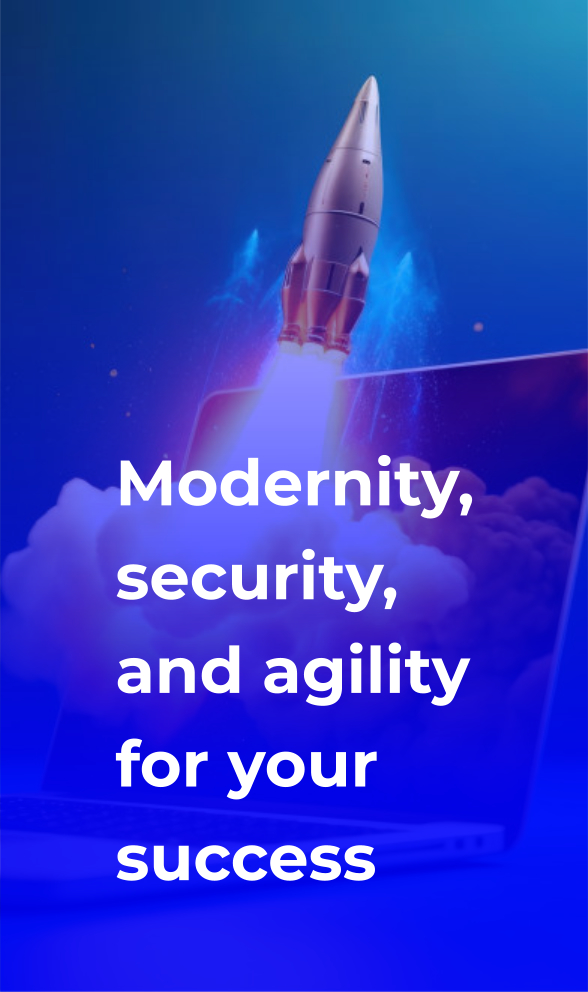Windows operating system is developed by Microsoft and is one of the most popular and widely used in the world. It is updated regularly to improve performance, security, and functionality. However, automatic installation of Windows updates can cause some difficulties for users. In this article, we will look at why sometimes disabling automatic installation of Windows updates may be necessary and how to do this on different operating system versions.
Part 1: Why is disabling automatic installation of updates sometimes important?
Automatic installation of updates can be useful because it ensures system security and stability. However, there are several reasons why users might want to disable this feature.
Managed updates. Some users prefer to install updates manually to have complete control over which updates are installed and when they happen. This is especially important for organizations that want to avoid potential complications after installing incompatible updates to existing software.
Difficulties after installation. Sometimes, numerous minor and non-critical OS and software updates from Microsoft can cause problems such as decreased performance, compatibility, or even system crashes. Disabling the automatic installation of updates allows users to avoid these complications until they are ready to install updates after more thorough testing.
Restricted or controlled Internet traffic. Users on high-load servers with numerous concurrent users may experience difficulties if updates begin to download automatically. Disabling this function allows you to prevent resource overuse, redistribute it correctly, and/or save Internet traffic.
There is no free space on the server. Your server has used all free disk space and cannot install Windows updates.
Part 2: How do you disable the automatic installation of updates on Windows?
Disabling automatic installation of updates can be done in different ways depending on the version of Windows Server you are using. Here is the sequence of actions for different versions of the operating system:
Via Windows Update for Windows Server 2012:
You can only check for updates, but choose what you need to install yourself.
- Open the “Control Panel” (Press the combination Win+X → select Control Panel).
- Go to the “Windows Update” section and double-click on it.
- In the General section, set the startup type to Disabled.
Via Server Manager. Windows Server 2022-2019-2016-2012.
- Open “Server Manager”. (Server Manager near the Start button).
- Go to the “Tools” section.
- Select Services.
- Find the Windows Update service and double-click on it.
- In the General section, set the startup type to Disabled.
You can also disable the update service through the Control Panel. For WindowsServer 2016-2012.
- Open the “Control Panel” (Press the combination Win+X → select Control Panel).
- Go to Administrative Tools and select Services.
- Find the Windows Update service and double-click on it.
- In the General section, set the startup type to Disabled.
Via a command in PowerShell. All Windows Server.
Open PowerShell like this: press “Win + X” on your keyboard and select “Windows PowerShell (Administrator)” or, if you have “Windows Command Prompt (Administrator)” (depending on the version of Windows), run the command in it: PowerShell. Next, paste the command below into the PowerShell window. Please note that you must have administrator rights on the server to run these commands. You may also have a blue PowerShell shortcut icon at the bottom near Start on the taskbar (depending on the version of Windows).
$WUSettings = (New-Object -com “Microsoft.Update.AutoUpdate”).Settings; $WUSettings.NotificationLevel=1; $WUSettings.save()
Part 3: Results
Disabling the automatic installation of Windows updates is a decision that depends on the needs and preferences of each user. Despite the importance of updates for system security and stability, sometimes users prefer to have more control over the update process. It is important to remember that if you disable automatic updates, you must manually monitor for updates and install them regularly to ensure the security of your system.The choice between automatically and manually installing updates depends on your needs and settings, but knowing the procedures for turning off automatic updates on different versions of Windows Server will help you make a more informed choice.